Securing your GIVIT account with two factor authentication
When you log into GIVIT, you need your login details, and a mobile phone to access a code from your chosen authenticator app. This best practice security process helps GIVIT keep you and your client's data secure.
Setting up two-factor authentication is a straightforward process that will only take a few minutes, and only needs to be completed once.
Why does GIVIT use two factor authentication?
Looking after the information you share with GIVIT is important to us, and we know it’s important to you too!
Two factor authentication is a simple step to add another security layer.
You still need to keep your individual password safe and secret, but by combining these two factors (your password and your six-digit authenticator passcode), you make it much harder for someone to access your account, even if they have your password.
Keeping the data of the people you're supporting secure is a shared responsibility of GIVIT and your organisation.
How to set up two factor authentication to secure your GIVIT account
- Download an authenticator app
If you haven't already, download an authenticator app from the app store. Some of our recommended authenticator apps are shown below (look for the logos). - Add your GIVIT account to your authenticator app
Open your authenticator app. Tap the '+' icon to begin adding your GIVIT account to your authenticator app. You'll now be prompted to scan your QR code. We'll do this in step 4. - Log in to GIVIT.org.au
Now, switch to another device. Head to GIVIT's sign in page and enter your email and password. - Scan the QR code
Using your authenticator app from step 2, scan the QR code. If you're unable to scan the QR code. you can instead manually enter the alphanumerical long code displayed below the QR code. Your GIVIT account has now been successfully added to your authenticator app. - Enter your code on the GIVIT sign in page and complete setup
You should now see a six-digit numeric passcode. Enter this code on the GIVIT sign in page. Congrats! Your two-factor authentication has now been activated.
From now on, each time you log into GIVIT, open your authenticator app, and enter the six-digit authenticator passcode on the GIVIT sign in page when prompted. Please note, the code refreshes every 30 seconds.
Some popular free authenticator app choices include:
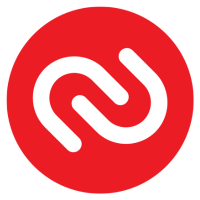 Authy Authy |
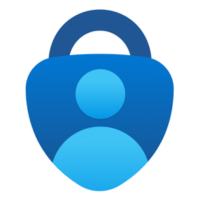 Microsoft Authenticator Microsoft Authenticator |
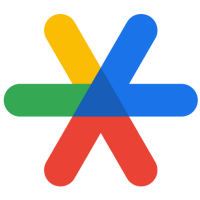 Google Authenticator Google Authenticator |
What if I have a problem with my two factor authentication?
Contact the person within your team who has administrator rights on your organisation’s GIVIT account. They will be able to reset your account and allow you to reconnect with your authenticator app.
If you continue to experience problems, please reach out to us at info@givit.org.au.
Other questions
Two factor authentication is not linked to your phone number. The mobile phone or tablet you use to install your authenticator app does not have to be linked to your GIVIT account. Any mobile phone or tablet with up-to-date software is suitable. Using the latest iOS or Android software helps keep your device secure.
Looking after the information you share with GIVIT is important to us, and we know it’s important to you too. Keeping the data of the people you’re supporting secure is a shared responsibility or GIVIT and your organisation.
Using two factor authentication is mandatory to access the GIVIT portal.
Yes, you need to enter your unique six-digit authenticator passcode each time you sign in to the GIVIT portal.
If you lose or change your mobile phone or tablet, you’ll need to clear your established authentication token and set it up again on a different device.
- Ask a colleague with GIVIT administrator access to reset your two factor authentication in the GIVIT portal. Team members can view their access level via the ‘My Organisation’ page in the GIVIT portal.
If you no longer have an active admin, or you are the only admin at your organisation and your two factor authentication needs resetting, please email info@givit.org.au and ask to have this reset.
- Complete the instructions near the top of this page.
No, using an authenticator app for two factor authentication means you don’t need internet access or phone signal to receive codes through the app.
Authenticator apps are the easiest and most secure two factor authentication method for most people. You don’t need internet access or phone signal to use an authenticator app, but you do need access to the device each time you sign in.
The authenticator app is currently the only method of two factor authentication you can use to access your GIVIT account. You cannot have a code text messaged to your phone or emailed to you.
The QR code will only be displayed if you have not yet completed your initial two factor authentication set-up. You can find your QR code by signing in to the GIVIT portal. Then, simply follow the steps above to complete your set-up.
If you do not see a QR code after signing in, and are instead prompted to enter a time-based password, two factor authentication is already activated for your account. Simply open your authenticator app, and enter your six-digit authenticator passcode to access the GIVIT portal.
You can use iOS, Android and Windows phone or tablet devices. Two-factor via an app does not require a phone number.
Are you seeing this error?
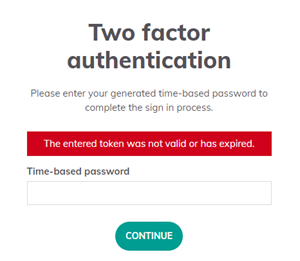
Check the following:
- You may have entered a code for another account or software application.
- Your code may have expired before you entered it.
- You may have locked yourself out of your account due to entering the wrong code too many times. You’ll need to wait 20 minutes before trying again.
Some additional troubleshooting steps you can take include:
- Check that the time on your devices are correct. Two factor authentication may be affected if your device times are out of sync.
- Check that your phone has the latest software update and that your authenticator app is up to date.
- Turn your phone off and on again.
You must have access to your device with two factor authentication set up in order to log in to the GIVIT portal.
